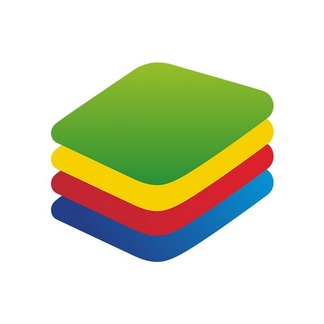Here I have Google playstore on my laptop. When I click into it, I can install any app or game that’s available in the play store. We’re going to look at how you can do this too. Let’s check this out first, head to the website blueStacks.com. BlueStacks is what’s known as an emulator. This allows your windows or your Mac PC to behave like an Android device.
Bluestacks installation

The reason I like blue stacks so much is, well, first off it works really well. It’s also completely free. And it’s also backed by companies like Intel and AMD, meaning that it’s going to be trustworthy on the website. You have two different options, blue stacks, five or blue stacks, 10. So which one should you choose with blue stacks?
Five it’ll install, all apps and games directly on your computer. With bluestacks 10, on the other hand, it’ll either install the or game on your computer or it’ll stream it from the cloud, depending on which one will give you the better experience. I also select blues stacks 10. The nice thing here is if you stream it from the cloud, it’ll save some of your system resources and it also works better on lower end hardware.
Let’s now run through the installation process. Once you finish installing the app, you’ll see an interface that looks like. In the top left hand corner, you can search for any app or game, and here you could even view it in Google play in the bottom left hand corner, you can launch what’s called the app player.
And when you launch that, you’ll see a typical Android interface. Here we can click into Google play. And this is your standard Google play experience. You can install any app or any game through. Blue sacks is a very feature rich emulator, and you have all of your standard Android controls here in the top left hand corner.
You can go back. You can also return to home and here you can view all of your recent apps, just like you can on an Android device over on the right hand side, you can toggle on full screen mode. Here, you can also write macros. So let’s say you’re playing a game that has a lot of repetitive steps. You can record all of those steps and then play them back.
Also, there’s something called the multi-instance manager with this. You can run multiple instances of blue stacks. So let’s say you wanna play a game, maybe side by side with a productivity app. Well, you can do that. All right. Well, that’s how easy it is to get Google play in your laptop. so are there any downsides?
Well, it uses an older version of Android also because it is free. You’ll occasionally see different apps promoted, but overall it works very well.